r-project - docker - duckdb
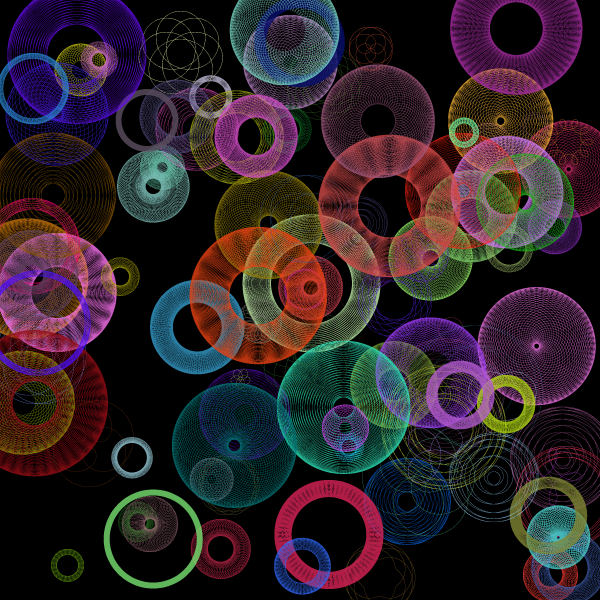
R: docker: How to run your R scripts in a container manager on synology
R Docker: How to Run Your R Scripts in a Container Manager on Synology Abstract We describing the how to deploy a Docker environment based on R running a specified script Introduction Docker is a popular open-source tool to create, distribute, deploy, and run software applications using containers. Here we will deploy an R Docker (shortly called Rocker) environment on a Synology NAS server. Why should we run a R script in Docker on a Synology NAS server There are several reason why you want to run R script on a Synology NAS server The operating system DSM on the Synology is not capable to run R and also when this was possible, it will pollute the DSM environment It is reproducible running an R script within a Docker environment A Synology NAS server you have the possibility to use a scheduled task to perform a certain activity. You can scale R applications, by running several containers How to install Docker on Synology NAS server Install the Container Manager Create a Source location for storing Docker configuration file and Scripts Deploy the Docker Build script Schedule a Task to Run specified R-Docker Install the Container Manager Logon with an Adminstrator Account to the Synology NAS server select the Package Center Select the Container Manager from the ‘Open Source’ wait till the Container Manager is installed. Now you’re ready to use Docker within DSM (Operating system from Synology NAS) Create a Source location for your Docker configuration file and Scripts Go to Configuration Screen/ Control Panel: Select the ‘Shared Folder’ Select Create Select Create Shared Folder Specify as name: dockersource Description: Source Files for Docker And the select Next Select Next Select Next Select Next Confirm with Apply Deploy the Docker Build script Create 2 files and copy store files. Create a scheduled Task on Synology or logon with ssh and Run it Create 2 files and copy store files Create a folder / directory where you are storing the next files Dockerfile dock_duck_script.r (Remind the filenames are case sensitive) The file named Dockerfile contains: # Base R image} FROM rocker/r-ver # Make a directory in the container RUN mkdir /home/r-environment RUN mkdir /home/r-environment/data # Install R dependencies RUN R -e "install.packages(c('tidyverse','DBI', 'duckdb'))" # Copy our R script to the container COPY dock_duck_script.r /home/r-environment/dock_duck_script.r # Run the R script CMD R -e "source('/home/r-environment/dock_duck_script.r' The file named dock_duck_script.r contains: library(duckdb) # Use the famous iris data DBname <- '/home/r-environment/data/dock_duck.db' mydb <- dbConnect(duckdb::duckdb(), DBname) dbWriteTable(mydb,'table_iris',iris, overwrite = TRUE) dbDisconnect(mydb, shutdown = TRUE) Create a folder / directory on the Synology NAS server in the Shared Folder: dockersource Called: rocker_test Upload both files Dockerfile dock_duck_script.r To specified folder ‘rocker-test’ Create a scheduled Task on Synology or logon with ssh and Run it Scheduled task Open the Control Panel on the Synology NAS server and select the Task Scheduler Select Create Create a Scheduled Task->User-defined script Call the Task: Build Docker User: root (modify this from the original value) Enabled: off (modify this from the original value) In the Tab: Task Settings specify the next in the User-defined script cd /volume1/dockersource/rocker_test docker build -t rocker_test . Run the Task This is a one-time action, (you could delete the Build Docker task) Alternative use ssh In this case you’ve to activate the SSH (Could be found in the Control Panel) logon with putty or ssh to Synology server (this is outside this scope) Run the next commands cd /volume1/dockersource/rocker_test sudo docker build -t rocker_test . This will run for several minutes This is a ONE time activity (and should only run Once) Scheduling a task to run specified R-Docker Although the above describes how to run a Docker (based on R, or a Rocker), you can’t access the data from outside by default. We are going to connect a volume within the Rocker with an external volume on the NAS. On the NAS, the next volume is already present. /export/data Redefine a Task, but this but schedule it The Task description will state: docker run -d --name=rocker_test\ -v /volume1/export/data:/home/r-environment/data When running now this Task a file with the name dock_duck.db will end up in the /export/data folder This file is a ‘duckdb’ database containing the ‘iris’ table. I herewith refering to ‘www.duckdb.org’ Conclusion A Docker on a Synology environment is very easy to create, and could be used for intergrations. References Introduction to Rocker: https://journal.r-project.org/archive/2017/RJ-2017-065/RJ-2017-065.pdf R-bloggers original document, without specifying how to run this in a Synology environment: https://www.r-bloggers.com/2023/12/r-docker-how-to-run-your-r-scripts-in-a-docker-container/ Using of Blogdown: https://bookdown.org/yihui/blogdown/installation.html The Rocker Project: https://rocker-project.org/ Bookmarks R-Bloggers https://www.r-bloggers.com/